
Important Links
Thursday, August 21, 2008
Adobe Flash Player
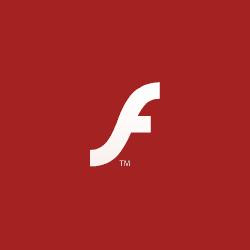
Install Adobe Flash Player
Adobe Flash Player version 9.0.124.0
Windows | 1.4MB
Browser: Firefox, Mozilla, Netscape, Safari, OperaDownload time estimate: 2 minutes @ 56K modem
Adobe Flash Player is the high-performance, lightweight, highly expressive client runtime that delivers powerful and consistent user experiences across major operating systems, browsers, mobile phones, and devices.
Installed on over 850 million Internet-connected desktops and mobile devices, Flash® Player enables organizations and individuals to build and deliver great digital experiences to their end users.
Flash Player 9 allows you to enjoy the most expressive, engaging experiences on the Web that combine interactive, rich content with video, graphics and animation.Adobe Reader

Adobe Reader 9
(includes Acrobat.com on Adobe AIR)Windows XP SP2 - SP3, English
Adobe Reader software is the global standard for electronic document sharing. It is the only PDF file viewer that can open and interact with all PDF documents. Use Adobe Reader to view, search, digitally sign, verify, print, and collaborate on Adobe PDF files.
ClamWin - Free Antivirus

- High detection rates for viruses and spyware;
- Scanning Scheduler;
- Automatic downloads of regularly updated Virus Database.
- Standalone virus scanner and right-click menu integration to Microsoft Windows Explorer;
- Addin to Microsoft Outlook to remove virus-infected attachments automatically.
Please note that ClamWin Free Antivirus does not include an on-access real-time scanner. You need to manually scan a file in order to detect a virus or spyware.
Protect you word document from unauthorized access

You can protect your document by applying password so that unauthorized person can not display as well as modify your document. You can apply two types of passwords:
Password to open the document: If it is applied then you have to give the correct password to open the document, otherwise you cannot open the document.
Password to modify the document: If it is applied then you have to give the correct password to modify the document, otherwise your document is opened but you cannot modify the document. It means that your document becomes read-only.
To apply a password to document open Save As dialog box by selecting "Save As" command from File menu. Then click "Tools" button of Save As dialog box and choose "Security Options" from drop down menu. Enter first password in "Password to open" text box and second password in "Password to modify" text box (if required) and click "Ok" button of dialog box. Microsoft Word will open "Confirm Password" dialog box for the confirmation of passwords. The maximum length of password is 15 characters.
Re-enter the password to open and password to modify and click "OK" button of Confirm Password dialog boxes one by one.
Click "Save" button of Save As dialog box. It’s as simple as this.
Subscribe to:
Comments (Atom)
